How to enter Samsung Galaxy S4 Download Mode
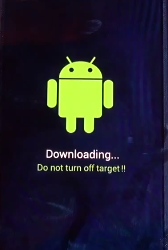
Galaxy S4 features the Android Download Mode which is a sub-system of your device that can used to flash stock firmware files or any other type of customization file. In this post you will find instructions on how you can easily boot the Download Mode for your smartphone.
Samsung devices are using the Download Mode for their devices instead of the Fasboot / Bootloader mode that is being used by HTC and Nexus devices. Entering Download mode using Samsung Galaxy S4 is one of the easiest tasks that an Android user has to complete, as you simply press several buttons at the same time and power on the smartphone. Below you can find different methods that you can use to boot into Download Mode on stock and rooted devices.
Download Mode for Samsung devices allows you to install new OTA Updates by pushing them from your computer directly to your phone using only a data cable.
Also, for your computer to work with the Download Mode you will need to have the ODIN software present. Below you can find the download links for Odin 1.85, Odin 3.04 and Odin 3.07 programs. All these programs are working with various Samsung devices and you will find the correct variants in tutorial guides. Odin download links are listed at the end of this post after the tutorials on how to boot into Download Mode with Samsung phones.
Usually, the Stock and Rooted Samsung Galaxy S4 phones can be booted in Download Mode the same way. However, in both cases, you are forced to power off the device completely and then use a button combination to load the required files. This can be easily changed if your phone is rooted.
Now, if your phone is running on stock and official Android firmware, then you can easily boot into Download Mode like this:
- Power off the phone completely by removing its battery for 5 seconds.
- Re-insert the battery back into its place.
- Press and hold Volume Down, Home and Power buttons, all at the same time.
- Release the buttons only when the ‘Warning!!’ message appears.
- Next, press Volume Up button to confirm that you wish to enter Download Mode.
- Your device will now show a green Android with the ‘Downloading… Do not turn off target’ text listed under it.
- That’s it, now you can connect your device with your PC after you launch ODIN.
